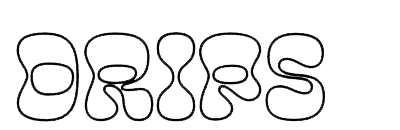Connect A Wallet
As the Software is of experimental nature and deployed for testing
purposes in a testnet environment only, you acknowledge that this Beta
Version of the Software is likely to contain bugs, defects, or errors
(including any bug, defect, or error relating to or resulting from the
display, manipulation, processing, storage, transmission, or use of data)
that may materially and adversely affect the use, functionality, or
performance of Radicle or any product or system containing or used in
conjunction with Radicle.
You are aware and acknowledge that your processing, development,
exchange, storage sharing, provision of, collaboration to or other
involvement in Content on or via Radicle takes place in a testnet
environment for testing purposes only. You acknowledge and agree that you
have no claim to integrity and consistency regarding any Content
whatsoever. You acknowledge and agree to the risk of total and
irretrievable loss of Content throughout and after the Beta phase. You
acknowledge and agree that any Content will most likely and without prior
notice be irretrievably deleted upon completion of the testing phase. You
acknowledge and agree that you are solely responsible for secure storage
(e.g. backup copies) of Content and that the Foundation shall not be
responsible and liable under any circumstance for any loss or corruption
of Content.
Read the rest of our Terms of Use here.
DISCLAIMER 🌱
To use many of the features of Drips, you'll need to connect with an Ethereum wallet. We'll walk you through how to do so using the Drips webapp below. However, there are several ways to interact with the Drips protocols and components, as laid out here and here.
To get started, head over to the Drips webapp at drips.radicle.xyz.
If you've used the Drips webapp in the past, you might see a user icon with a masked version of your Ethereum address in the top right corner of the window, indicated by the green box in the image below. If so, you have nothing more to do -- you're already connected!
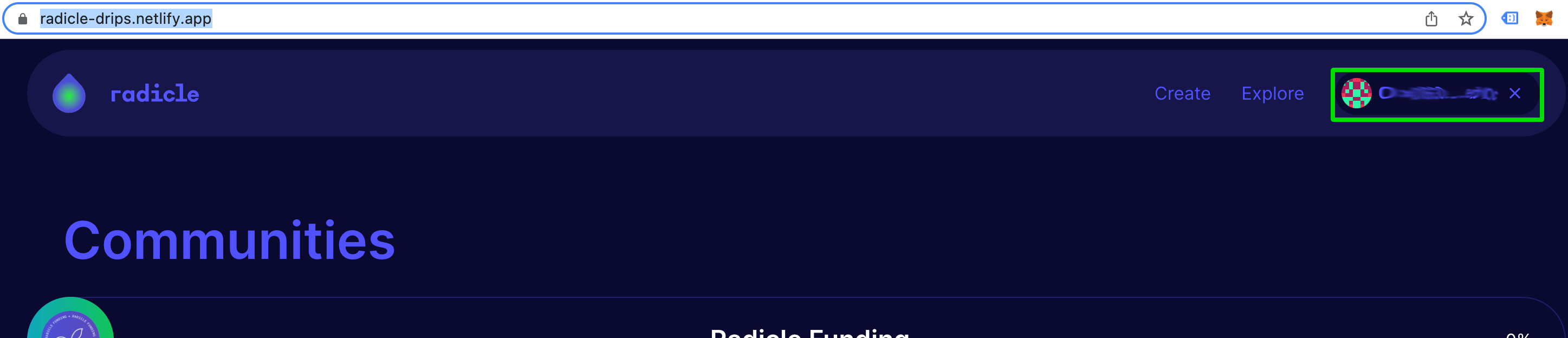
However, if you've never used the Drips webapp before, or haven't used it for some time, you will more likely see a button in the top right corner that says "Connect", and you'll need to click on that button and choose the type of wallet you would like to connect with, as shown below.
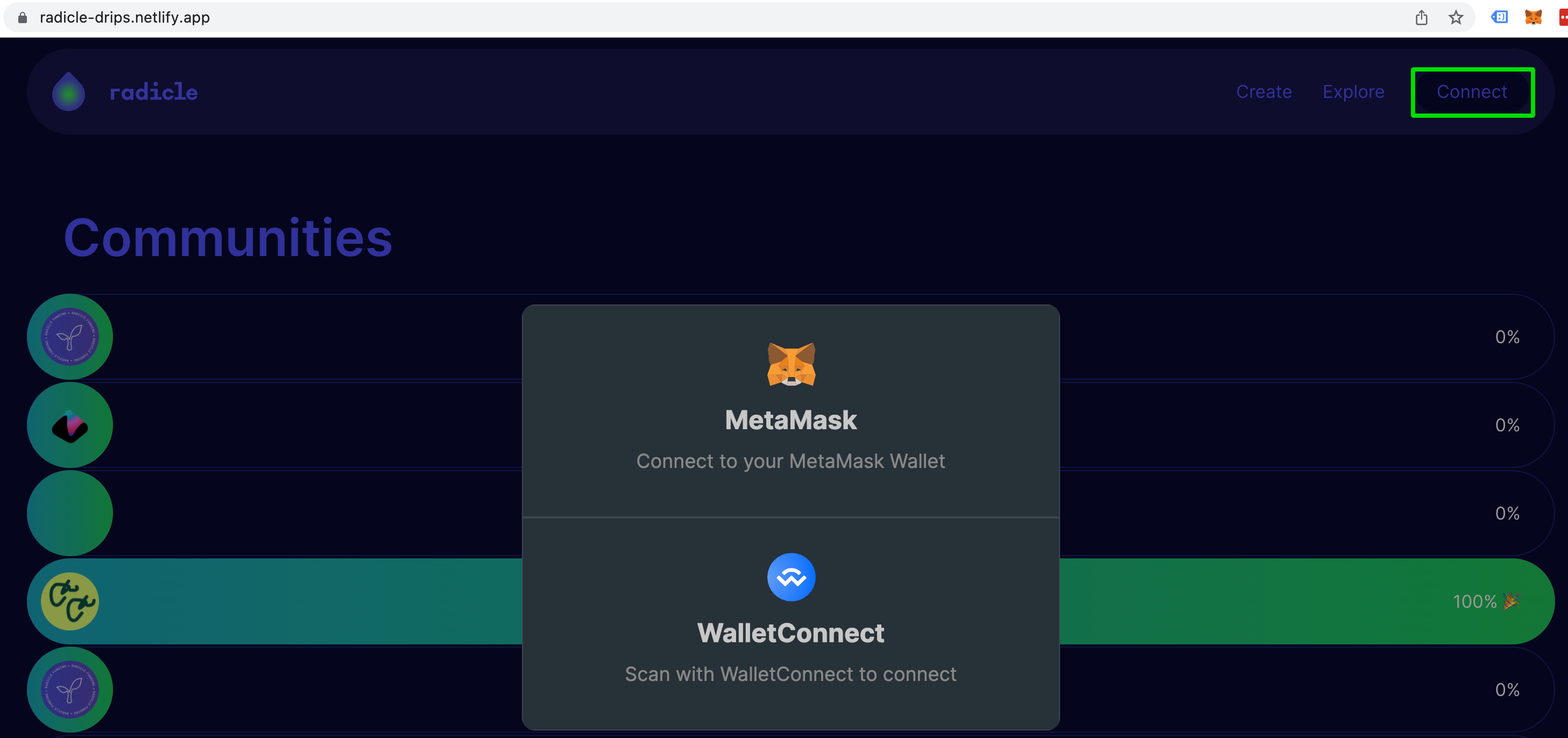
The exact steps required to connect are different for each wallet, but typically the process is as simple as clicking "approve" or "confirm" in the browser plugin window that pops up.
If you're successful, you will see an icon in the top right with a masked version of your Ethereum address, which you can click on to go to your user profile page whenever you wish. An example of what a user profile page looks like is shown below.
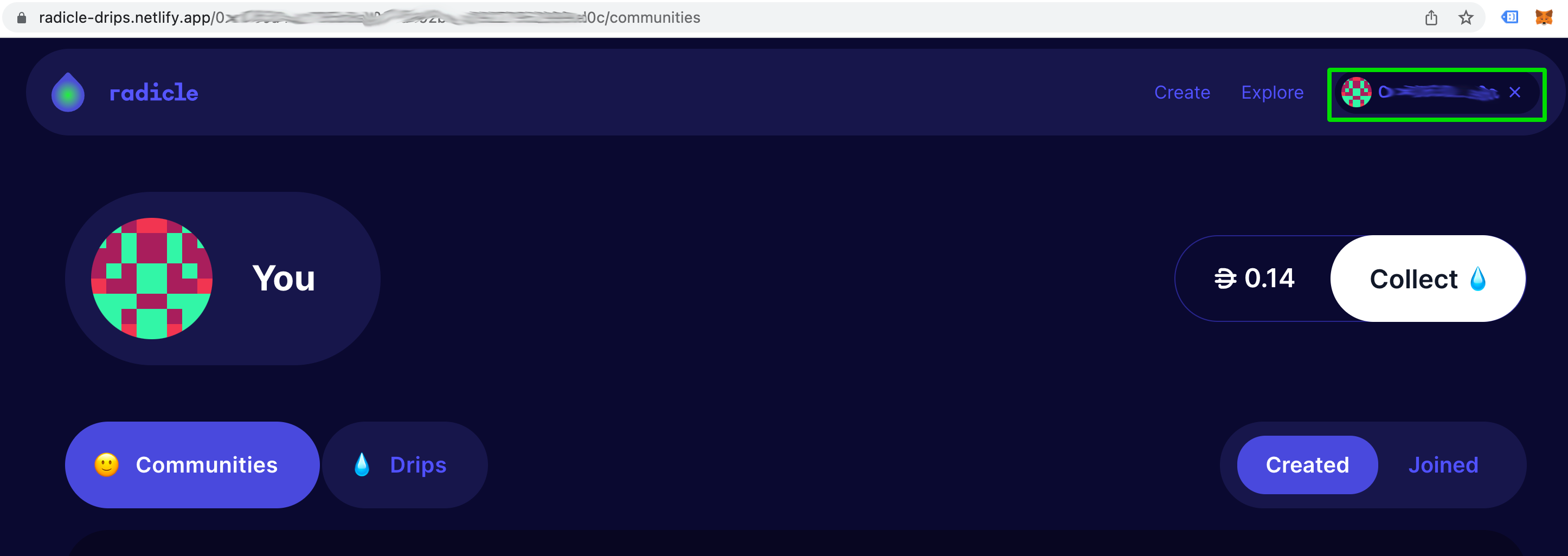
If you see the icon and are able to click it to get to your user page, great job -- you're connected!